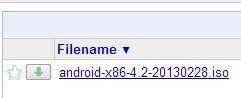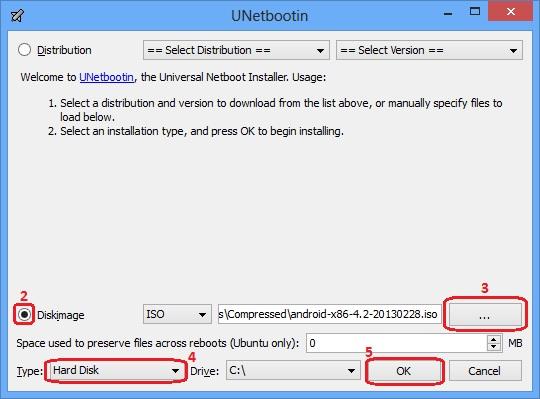When you boot your Windows pc, the first thing you see after the power-on process is the Boot Screen carrying a Windows logo at the center. This is a process during Windows starts loading the required system files to get the OS up and running. Changing this boot logo with a custom image of your choice is not a new concept and there is a lot of softwares available to do this. However, most of these existing softwares don’t yet support Windows 8 and 8.1. Fortunately, there’s now a new tool called 8oot Logo Changer that can replace the default boot logo of both these versions of Windows quickly and easily.
Using 8oot Logo Changer to change the boot screen is extremely easy. But downloading and installing it on your computer is where you need to pay attention, because it's setup file comes packaged with a ton of unwanted software. Don’t worry – I will guide you on how to avoid that.



 |
| Windows 8 & 8.1 Boot Screen |
Using 8oot Logo Changer to change the boot screen is extremely easy. But downloading and installing it on your computer is where you need to pay attention, because it's setup file comes packaged with a ton of unwanted software. Don’t worry – I will guide you on how to avoid that.
Security Warning
During setup, when you are asked if you want to install additional tools with the main app, simply unmark that option and then make sure to click Cancel in the proceeding pop up. Even then, the setup process will try to install other bloatware, so simply decline the offer whenever prompted. You’ll then be asked to select a location to save the file. Once it's setup file is downloaded, you can proceed with the straightforward installation process that doesn’t carry any additional malware.Download 8oot Logo Changer
You can download 8oot Logo Changer from the following link. Don't worry. It is a free app.Steps
The main application window of 8oot Logo Changer carries two tabs at the top-left: Bitmaps and Testmode.
1 First of all, you need to load a new image file that you want to use in place of the default logo. To do that, click the Load Picture button, followed by selecting the image file.

2 If you’re using Windows 8.1, you will also need to turn on Test Signing under the Testmode tab. Test Signing is required to force Microsoft’s latest Windows update to display a custom image, and not doing so will simply display a blank boot screen. To do that, simply navigate to Testmode tab, click the Turn it ON or OFF button and then switch back to the Bitmaps tab.

3 After importing the image into the app, you can select the area that you want to capture by dragging your mouse over the required region. After that, click the right-arrow button under Edited Pictures, which will allow it to generate 6 BMP files. You can also double-click a file from the list to preview the image before applying any changes.
4 The next step is to generate the new bootres.dll file to display the new logo. But before proceeding with that step, you need to backup your current boot image for safety purpose.
2 If you’re using Windows 8.1, you will also need to turn on Test Signing under the Testmode tab. Test Signing is required to force Microsoft’s latest Windows update to display a custom image, and not doing so will simply display a blank boot screen. To do that, simply navigate to Testmode tab, click the Turn it ON or OFF button and then switch back to the Bitmaps tab.
3 After importing the image into the app, you can select the area that you want to capture by dragging your mouse over the required region. After that, click the right-arrow button under Edited Pictures, which will allow it to generate 6 BMP files. You can also double-click a file from the list to preview the image before applying any changes.
4 The next step is to generate the new bootres.dll file to display the new logo. But before proceeding with that step, you need to backup your current boot image for safety purpose.
Click on the Backup button to create a backup of your original bootres.dll image file. The backup file will come in handy if you ever need to revert back to the original boot logo.
5 After taking the backup, click Generate bootres.dll, followed by Apply.
6 When you see the following Security Warning dialog, click Yes and then restart your computer for the changes to come into effect.
6 It should be mentioned here that if you have the Test Signing mode turned ON, a Test Mode watermark will appear on the desktop. To hide it, relaunch 8oot Logo Changer, navigate to Test mode tab, and click Backup shell32.dll.mui and Backup basebrd.dll.mui buttons to backup those original files. After that, click the pertaining Patch buttons. Next, click Restart Explorer.exe to hide the Testing mode watermark.
That's it. Now enjoy your new boot screen. If you don't like your new boot screen image, easily you can go back to the previous image from the backup image using the same procedure.