
There are several softwares, like BlueStacks, to use Android operating system on your computer . But most of them require high configuration and much RAM to run on your pc. So if your computer's configuration is low, these software won't work or these will start lagging.
But don't worry. I am here to solve your problem. In this tutorial, I will show you how to install Android OS of any version like GingerBread, HoneyComb, Ice Cream Sandwich or Jelly Bean to your computer with low configuration. You will be able to use it with windows or linux operating system. It means, it will not remove your current operating system from your pc, rather it will install individually along with that operating system. So you will be able to run both OS on your computer. And surely, you will be able to uninstall the new OS anytime you want.
Enough talking. Now lets get to work!
Download your desired Android OS
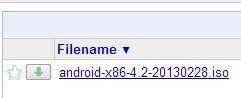
- First go to this link.
- You will see some iso files like "android-x86-4.2-20130228.iso"
- Android x86 means these are 32bit OS and 4.2 means Jelly Bean
- So if you are thinking to use gingerbread, then find android-x86-2.3 and 4.04 for ICS.
- Now click on the file link that you want to use. Then download and save the iso file.
Install Android to Hard disk Using UNetbootin
- Download Unetbootin from this link.
- Open it. Click on the checkbox diskimage like screenshot given below.
- Click on the browse button. Go there where you saved the iso file. Select that and then click on the open Button.
- Click on the 4 numbered dropdown menu shown in the screenshot. Select Hard Disk.
- Click OK to start installing Android OS to your pc.
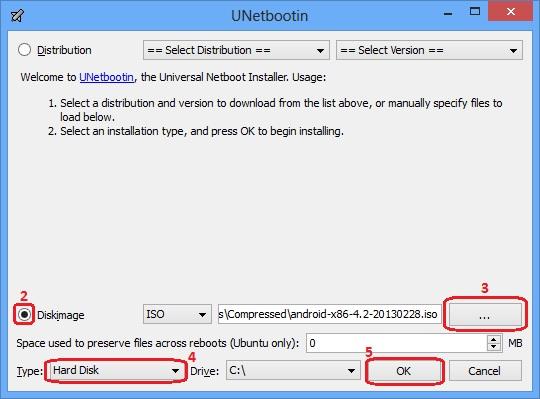
After successful installation, click on Reboot to test the newly installed OS or Press Exit if you want to try it later.
After rebooting your computer, you will see two options. One is your previous OS and another named Unetbootin is your newly installed Android OS. Now select UNetbootin by the arrow key of your computer's keyboard and Press Enter. Wait for a few seconds to load. That's it.
Now enjoy Your Newly Installed Android OS on your pc!! :)




0 comments:
Post a Comment