Symphony Xplorer W20 is the most awaited phone for the root tutorial. Your phone's RAM is always full. Almost all games lag every now and then. You can not remove or uninstall unusual system apps. Don't worry. All these problems are because of your phone is not root-ed.
You have waited for such a long period to root your mobile phone. And I am here to show you how to root your W20. It is very easy and it will not take more than 10 minutes.
Root access allows you to explore a lot more than you’re normally allowed to do. If you need to know more about what is rooting and what’s the advantage and disadvantage, you should check out the linked article.
Why root Symphony W20
- By gaining root access, you will void/lose your warranty for your phone.
- By gaining root access, you can overclock to get maximum performance or underclock to get more battery backup.
- Root access allows you to do advanced stuff such as increase internal memory on your Android phone.
- Root access also allows you to use Titanium Backup, DroidVPN to bypass blocked websites and remove unnecessary system apps that do nothing but eat up your phone’s RAM and space.
How to root Symphony W20
- First connect your Android device to a pc with a USB data cable. And then install driver in your pc. If your pc's operating system is Windows 7, 8 or 8.1, then the driver will install automatically.
- After installing the USB driver, download Eroot software from this link.
- Now open the Eroot software and disconnect your W20 from the pc.
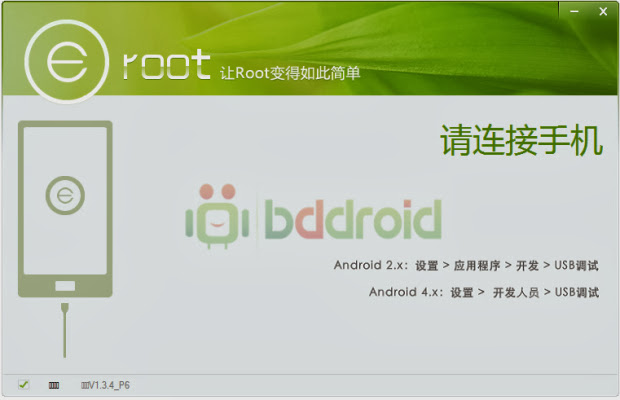
- Now in your Symphony W20, go to Settings>Applications>Turn on Unknown resources and then again Applications>Development> Turn on USB debugging.
- Now again connect your Symphony W20 to your pc again the USB cable.
- Then you will be able to see your device name Symphony W20 in Eroot software. If the software can not detect your phone, close the software and then start it again.
- When the software detects your phone, click on the Root button.
- Wait for a few seconds to complete. You will see green checkbox on 4 steps in the software.
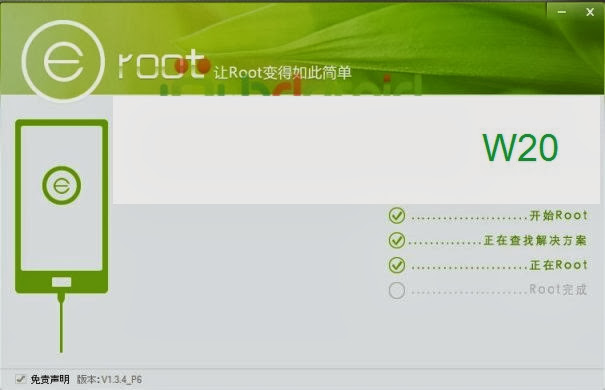
Finally you are done!
Congratulations! Enjoy your newly root-ed Symphony W20! You can also root Symphony W30 and some Walton Smartphones using the same process.
If you face any trouble in the whole rooting process, feel free to comment here.







vaiya ami root korte parlam naa...plzzz help me...
ReplyDelete